This post about Photoshop tools and its uses. The tools available on the Photoshop toolbar and menus are the basis for working in the Photoshop software. Let us learn below.It is more useful for beginners who has interest to learn Photoshop. Let us Begin with tool overview. If we know the uses and functions of all tools in tool bar and it is very simple to learn photoshop. let us begin here.

Selection Tool:
This selection tool contains 4 tools. They are Move tool, Marque Tool, Lasso Tool, Quick Selection
Move Tool (V)
The Move tool moves items in the document, such as selections, layers, and guides. Usually, you use it to move a Layer around after it has been placed. Hold the [Shift] key to limit the movements to vertical/horizontal.
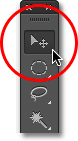

Marque Tool:
The Marquee tool has 4 options they are rectangular marque, elliptic marque, single column marquee, single row marque. selects a section of the document based on the shape of the chosen tool. This changes the area of your image that is affected by other tools or actions to be of the defined shape.
Holding down the shift key and making a new marque will add to a current selection. Holding down option will take away. (There will be a little + or – by the tool that will let you know if you have one of these choices selected). Holding the [Alt] key while dragging sets the center of the rectangle to where your cursor started.
Lasso Tool:
The Lasso tools has two option. Select a section of the document either by freehand, polygonal, or magnetic selections. The Lasso tool will close the selection will close automatically when the mouse is unclicked. I use the Polygon Lasso a lot more often. Use this to draw
selections in whatever shape you would like. The Polygonal Lasso tool and Magnetic Lasso tool need the ends of the selection to be joined for the section to become selected. When holding the
[Ctrl] key, you’ll see the cursor change, and the next time you click, it will close your selection.

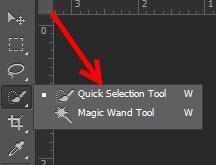
Quick Selection Tool:
You can use the Quick Selection tool to quickly “paint” a range victimization an adjustable spherical brush tip. As you drag, the choice expands outward and mechanically finds and follows outlined edges within the image.
Magic Wand Tool (W)
The Magic Wand tool use this to select a color range. It will select the block of color, or transparency, based on wherever you click. The default setting will only select the same colors that are touching each other (contiguous). However, this can be changed with the options bar. In the Options Bar at the top, you can change the Tolerance to make your selections more/less precise.
Conclusion:
Here I mentioned about selection tool and option in selection tool. I hope this post will use for the beginner who tries to learn Photoshop. The next section is crop and slice tool will be post in our text blog






