This post about Photoshop tools and its uses. The tools available on the Photoshop toolbar and menus are the basis for working in the Photoshop software. Let us learn below.It is more useful for beginners who has interest to learn about Photoshop. Let us Begin with tool overview. If we know the uses and functions of all tools in tool bar and it is very simple to learn photoshop. let us begin here.
This is our Part 4 post learn our:
Photoshop Basic Tutorial For Beginners-Step by step process- I
Photoshop Basic Tutorial For Beginners-Step by step process-2
Photoshop Basic Tutorial For Beginners-Step by step process-Part 3

Today we are going to learn about section-D and E tool bar on the above flow chart.
The Eraser is used to remove portions of a layer. Its size can be adjusted so that it can be used very delicately or quite grossly,It contain two option background eraser and magic Eraser
Background erase Tool allow you erase only the background color
Magic eraser tool erase only the selected area of the image
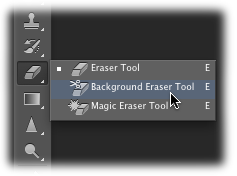
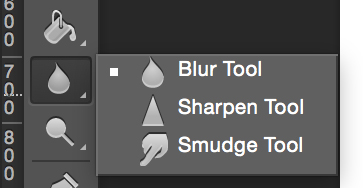
Blur Tool Using this tool, you can blur part of the image, strength of the blurring can be adjusted in the Options Bar. Shortcut Key for blur option is (R)
Sharpen Tool Used to sharped the images (R) is as shortcutkey
Smudge Tool. Use this tool to smudge your images.
Dodge Tool used to lighten parts of the image.you can use this tool to Highlighting the images. Usually Dodge tool is said as black but black don’t lighten images
Burn Tool is as like dodge tool.you can use this option to darken shadows, highlights or midtones
The Sponge tool changes the color saturation or desaturation an area. Make the image more or less vivid
The Key(O) are common for Dodge,Burn,Sponge Tools.
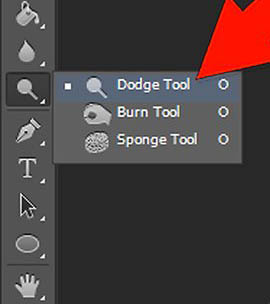
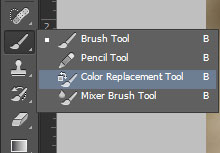
Section E is Painting Tool.This tool contains Brush, pencil, color replacement, mixer brush options. The shortcut key for that option is Key (B).
A brush tool is a basic option in photoshop. You can use this tool to brush your images using your favorite color and you can set a size of the images on your wish. There a more option on the brush you can use them also.
The Pencil tool paints hard-edged strokes. You can choose a whole range of shapes and sizes for the nib also can set the opacity of images using the Options Bar.
The use of Color Replacement tool is replace a selected color with a new color
The Mixer Brush tool Simulates realistic painting techniques such as blending canvas colors and varying paint wetness.
History Brush Tool allows you to clone or copy part of the image as it appears in the previous stage of the History.
The Art History Brush allows you to transform conventional images into works of arts that simulate the look of different paint styles, using a selected state
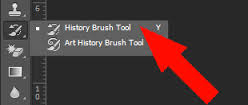
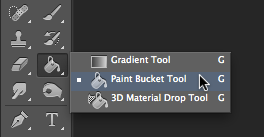
The gradient tools used to create straightline, radial, angle, reflected, and diamond blends between colors.Options to create more complex gradients can be found in the Options Bar.
The Paint Bucket tool used to fills similarly colored areas with the foreground color. The ability of this tool can be adjusted in the Options Bar.
3D Material Drop Tool is very useful and easier for editing and enhancing images process
Conclusion:
Here I mentioned about Section C ,D tools and its category tools . I hope this post will use for the beginner who tries to learn Photoshop. keep visiting our blog.






